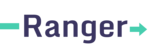Connections are the way Ranger establishes and maintains access to your various applications. Note: Ranger currently only supports Connections via OAuth2.
Navigate to Connection creation form.
Name your Connection. We'd recommend using the name of the app you are connecting.
Enter the API Key and API Secret into the text boxes.
Note: If each account will require its own API Credentials, users will be prompted for this information when creating their account.
Include the Authorization URL in the text box provided.
Open the Authorization Parameters menu and include any parameters needed for making the authorization request.
You do not need to include redirect URL or the API credentials, just parameters like response_type or any scope information.
In the Token Exchange section, enter the Token Exchange URL for your application and any parameters in the Exchange Parameters menu.
In the Access Token Field text box, enter the path to access token in the response to the Token Exchange call.
If the access token is accessible on the first level of the response, just enter access_token or the correct field name.
If the response is nested, enter the path to the correct access token field with '/' separation. If the response is structured like:
{"user":{"access_token":'123453abcd'}}
enter user/access_token
If you app uses refresh tokens, click the Setup Refresh Tokens checkbox and use the same pattern for the Access Token field to tell Ranger where to access the refresh token.
Click Save.